Sherwood Newcastle R-972 Bedienungsanleitung
Stöbern Sie online oder laden Sie Bedienungsanleitung nach Empfänger und Verstärker Sherwood Newcastle R-972 herunter. Sherwood Newcastle R-972 User Manual Benutzerhandbuch
- Seite / 92
- Inhaltsverzeichnis
- FEHLERBEHEBUNG
- LESEZEICHEN
- IMPORTANT SAFETY INSTRUCTIONS 2
- Introduction 3
- System Connections 5
- CONNECTING VIDEO COMPONENTS 6
- Video conversion 7
- Audio conversion 8
- 4. CONNECTING EXTERNAL INS 9
- 6. CONNECTING PRE OUTS 10
- 7. CONNECTING SPEAKERS 11
- Speaker placement 12
- 11. CONNECTING MICROPHONE 14
- 13. CONNECTING DC TRIGGER OUT 15
- 15. SWITCHED AC OUTLETS 16
- 16. AC INPUT 16
- Front Panel Controls 17
- ■USB CONNECTOR 18
- ■FLUORESCENT DISPLAY 18
- ■VIDEO 5 IN JACKS 18
- Universal Remote Controls 19
- LoADInG BAtteRIes 21
- Entering a setup code 22
- Searching a setup code 23
- Programming a macro function 26
- Operating a macro function 27
- ROOM 2 Remote Controls 31
- Operations 32
- Adjust the (overall) volume 33
- QUICK SETUP 34
- Setting the AUDIO MODE 35
- Assigning the DIGITAL INs 36
- Surround modes 37
- ■Dolby Virtual Speaker 38
- ■Dolby Headphone 38
- ■Neural Surround™ 38
- ENJOYING SURROUND SOUND 39
- 1. Enter the test tone mode 40
- 3. Confirm your selection 42
- 1. Select the desired band 43
- PLAYInG MUsIc FILes 48
- 5. To stop playback 49
- 3. Start playback 49
- Repeat/Random playback 50
- RECORDING 51
- OTHER FUNCTIONS 53
- 3. Adjust the ROOM 2 volume 54
- Listening to ROOM 3 source 55
- OSD Menu Settings 56
- SETTING THE SYSTEM SETUP 58
- Continued 60
- AUTO SETUP Optimizer 61
- SETTING THE INPUT SETUP 69
- ■Notes : 71
- 5. Confirm your entry 74
- SETTING THE SOUND PARAMETER 75
- Listening to ROOM 2 source 77
- Troubleshooting Guide 83
- Specifications 84
- Setup Code Table 85
- VCR - TV/VCR 87
- 5707-00000-123-0S 92
Inhaltsverzeichnis
R-972cover_ENG:cover 2009-03-05 오 4:49 페이지 1
ENGLISH10• The OPTICAL and the COAXIAL DIGITAL OUTs of thecomponents that are connected to this unit can be connectedto these DIGITAL INs.• A digital
ENGLISH11• Be sure to connect speakers firmly and correctlyaccording to the channel(left and right) and thepolarity (+ and -). If the connections are
ENGLISH12Ideal speaker placement varies depending on the size ofyour room and the wall coverings, etc. The typical exampleof speaker placement and re
ENGLISH13ENGLISH• In addition to your main room, you can also enjoy playback in two other rooms (ROOM 2 and ROOM 3). Connecting ROOM 2 OUTs• You can s
ENGLISH14• Connect the XM terminal to the XM Mini-Tuner system(sold separately).• Position the XM Mini-Tuner system near a south-facingwindow to recei
ENGLISH15• The multi-room system kit(sold separately ) is essential for operation from a remote location .For information on the multi-room system kit
ENGLISH16Standby mode - Switched AC outlet offPower-on mode - Switched AC outlet on15. SWITCHED AC OUTLETS16. AC INPUT• These outlets are switched on
ENGLISH17Front Panel Controls1. POWER switch2. POWER ON/STANDBY button/indicator3. SURROUND MODE button 4. STEREO button 5. REMASTERING button 6. PUR
ENGLISH18 VIDEO 5 IN JACKS• The VIDEO 5 input jacks may be also connected to anadditional video component such as a camcorder, a video gameplayer, etc
ENGLISH19Universal Remote ControlsThis universal remote control can operate not only this receiver but also most popular brands of audio and video com
2IMPORTANT SAFETY INSTRUCTIONS1. Read these instructions.2. Keep these instructions.3. Heed all warnings.4. Follow all instructions.5. Do not use this
ENGLISH20 FUNCTION TABLE of the NUMBERED BUTTONS. Notes :• Some functions for each component may not be available or may work differently.• Depending
ENGLISH21LoADInG BAtteRIesoPeRAtInG coMPonents WItH ReMote contRoLReMote contRoL oPeRAtIon RAnGe In case that this remote control emits the infrared b
ENGLISH22UsInG FUnctIons oF ReMote contRoLEntering a setup code• This remote control can control up to 8 different components.• Before operating audio
23• If any of buttons fails to operate as they should, start fromthe step 1 again to enter the correct setup code. Note :• Manufacturers may use diffe
ENGLISH24• If the command has been learned successfully, "OK" isdisplayed and then "SEL" is flickering.• If "ERROR" is d
25Erasing the programmed command fromone button• "OK" is displayed and then "SEL" is flickering.• Then "BTTN" is display
ENGLISH26Programming a macro functionExample: When playing a DVD on the DVD playerconnected to VIDEO 2 jacks of this receiver.①. Press "AUDIO&quo
27Operating a macro function Notes:• The codes programmed into a MACRO button will betransmitted at an interval of 0.5 seconds. However, somecomponent
ENGLISH28• Each time the CURSOR UP(▲)/DOWN(▼) buttons arepressed, depending on the selected punch-throughmode, punch-through devices and the one punch
293. While the device is displayed, press theCURSOR UP(▲)/DOWN(▼) buttons to selectthe one punch-through deleting mode("DELETE"), then press
3Introduction: TO REDUCE THE RISK OF FIRE OR ELECTRIC SHOCK,DO NOT EXPOSE THIS APPLIANCE TO RAIN OR MOISTURE.This symbol is intended to alert the user
ENGLISH30Changing the transmission signal• This remote control can emit not only the infrared beamswhich the conventional remote control uses but also
ENGLISH31REMOTE CONTROL OPERATION RANGEROOM 2 Remote ControlsThis remote control unit is an additional remote control unit for the ROOM 2 source playb
ENGLISH32LISTENING TO A PROGRAM SOURCEOperationsBefore operation• Enter the standby mode.• The POWER ON/STANDBY button lights upamber. This means that
33• When playing back the program sources with surroundsound, refer to "ENJOYING SURROUND SOUND" onpage 39.Muting the sound• "MUTE"
34ENGLISHQUICK SETUPAssigning the HDMI INs• "HDMI ~ " is displayed for several seconds.• When "HDMI ~ " disappears, press the HDMI
ENGLISH35ENGLISH2. Select the desired audio input mode whiledisplaying "A.MODE ~ ".1. Press the AUDIO MODE button.• "A.MODE ~ " is
ENGLISH36Continued• Each time the MULTI CONTROL knob is rotated or theCURSOR LEFT(◀)/RIGHT(▶) buttons are pressed, thecorresponding audio input mode i
ENGLISH37 DTS Digital Surround DTS Digital Surround(also called simply DTS) supports up to5.1 discrete channels and uses less compression for highfide
ENGLISH38 Dolby Virtual SpeakerThis mode creates a virtual surround sound field using as fewas two front speakers, allowing you to experience listenin
Signal format being inputDolby Digital Plus sourcesDolby TrueHD sourcesDolby Digital EX 6.1 channel sources,Dolby Digital 5.1 channel sourcesDolby Dig
ENGLISH4contents• IMPORTANT SAFETY INSTRUCTIONS . . . . . . . . . . . . . . . . . . . . . . . . . . . . . . . . . . . . . . . . . . . . . . . . . . .
ENGLISH40Continued To cancel the surround mode for stereo operation• The Dolby Headphone function simulates 5.1 channelsurround sound, which allows yo
ENGLISH41Adjusting the current channel level• Each time these buttons are pressed, the correspondingchannel is selected as follows:( ): Possible dep
ENGLISH42Memorizing the adjusted channel levels• You can memorize the adjusted channel levels intopreset memory("REF 1", "REF 2")
ENGLISH43LISTENING TO RADIO BROADCASTSAuto tuning• Each time this button is pressed, the band changes asfollows :→ FM STEREO → FM MONO → AM → XM •
ENGLISH44• The station has now been stored in the memory.• A stored frequency is erased from the memory bystoring another frequency in its place.• If
ENGLISH451. Press the TUNER button repeatedly to select XM mode.2. Press the TUNING UP(+)/DOWN(-) buttonsrepeatedly to select XM CH 000.3. To sign up,
ENGLISH3. While displaying the selected category, select the desired channel.46Examples: For "3" :For "27" : For "124"
47ENGLISH1. Select the desired channel with preformingchannel search, direct search or category search.2. To memorize the channels, perform the steps
48ENGLISH• When connecting a USB mass storage device to this unit, you can enjoy MP3 or WMA files stored on it through this receiver. MP3• MP3 files m
ENGLISH49• To resume playback, press the " " button.• Then playback of a file is stopped and the receivermemorizes that file where the &qu
5ENGLISHSystem Connections• Please be certain that this unit is unplugged from the AC outlet before making any connections.• Since different component
ENGLISH50• Each time this button is pressed, the playback mode isselected as follows:→ "ONE" (Repeat one) : To play a file repeatedly.↓&quo
ENGLISH51RECORDINGRecording with TAPE• The audio and video signals from the desired input willbe dubbed onto the VIDEO 1 and you can enjoy themon the
ENGLISH52DIGITAL AUDIO RECORDING WITH MD RECORDER• Only when the OPTICAL DIGITAL OUT of this receiveris connected to the OPTICAL DIGITAL IN of the MDr
ENGLISH53Operating the sleep timer• Each time this button is pressed, the brightness of thefluorescent display changes as follows:→ ON → dimmer → OFF•
ENGLISH54• ROOM 2 ~ is displayed for several seconds.• On the ROOM 2 remote control, press the ROOM 2 ON( I ) button to enter the ROOM 2 ON mode or pr
ENGLISH55ENGLISH Notes:• Even when this receiver enters the standby mode, insuch a case that the POWER ON/STANDBY buttonlights up blue (and "
56OSD Menu Settings• The OSD (On-Screen Display) menu is a setting menu that is displayed on the monitor TV and allows you to perform the setupprocedu
57• For the setting details, see page in .• Adjust the setting(s) in each setting category to your preference.• When the SETUP button is pressed on a
58• AMP Assign : To assign the surround back channels' power amplifier correctly depending on how to use the speakers.• Subwoofer Mode : To selec
59When selecting the Subwoofer Mode• "SW Plus+" mode is valid only when "Front" is set to "Full" and "Subwoofer&quo
6• The jacks of VIDEO 1 may also be connected to a DVD recorder or other digital video recording component. Fordetails, refer to the operating instru
ENGLISH60Continued• The HDMI connection can carry uncompressed digital video signals and digital audio signals.Depending on whether the digital audio
61SETTING THE SPEAKER / LISTENING SETUP• After you have installed this receiver and connected all the components, you should adjust the speaker settin
62ENGLISH• After the Auto Setup Trinnov Optimizer has been completed at a position, when you want to check its results, select thedesired of positions
ENGLISH63ENGLISH5. Press the CURSOR UP(▲)/DOWN(▼) buttons to select "COMPUTATION START", then press the ENTERbutton.6. To finish the Auto Se
64When selecting the Speaker Configuration1. Press the CURSOR UP(▲)/DOWN(▼) buttons to select the Speaker Configuration, then press the ENTERbutton.2.
65• You can adjust the crossover frequency within the range of50 ~ 200 Hz.• Select "FULL" when the selected speaker can fullyreproduce the l
ENGLISH66 When selecting the desired unit• You can select either Meters or Feet.• Once a unit is selected, the distances are automaticallychanged in t
ENGLISH67 Note :• Depending on the speaker settings("No", etc.), some channelscannot be selected.• Only when the Trinnov Position is set to
ENGLISH68 Memorizing the adjusted channel levels• You can memorize the adjusted channel levels into preset memory("REF 1", "REF 2"
69• The input setup menu allows you to make the various settings depending on how to use the input sources connected to thisreceiver. When moving to t
7 Notes : • For stable signal transfer, we recommend using HDMI cords that are a maximum of 5 meters in length.• Among the components that support HDM
ENGLISH70When selecting the HDMI AssignWhen selecting the Video Assign When selecting the Audio Assign • You should assign the connected HDMI INs to t
71When selecting the Audio Mode • You should select the audio input signal to be played. Notes :• Be sure to set the Audio Mode to the audio input whi
ENGLISH72• There may be a slight time delay between the video and audio signals in case that some video playback equipments mayprocess the video signa
73On : To compensate for edgy or shrill movie sound tracks. ("CINEMA-EQ" lights up.)↕Off: To turn off the cinema EQ function. ("CINEMA-
74• You can enter the desired among blank, A~Z, a~z, 0~9,(,), , +, , -, ., /.3. Press the CURSOR UP(▲)/DOWN(▼) buttons to enter the desired characte
75SETTING THE SOUND PARAMETERWhen selecting the Night Mode• This function compresses the dynamic range of previously specified parts of the Dolby Digi
ENGLISH76When selecting the Dolby PL II Music Parameters• You can adjust the various surround parameters for optimum surround effect. Note:• The para
ENGLISH77• In addition to your main room, you can also enjoy playback in two other rooms (ROOM 2 and ROOM 3). Notes:• The analog signals from the EX
ENGLISH78Listening to ROOM 3 source When selecting the Input• You can select the desired among Main source, Tuner, CD, Tape, Video 1 ~ Video 5 as a R
ENGLISH79SETTING THE ADVANCED CONFIGURATION• Monitor Aspect : To select the aspect ratio of your TV's screen.• Noise Reduction : To reduce the vi
ENGLISH8• When the HDMI Audio Output is set to On, this unit converts the analog audio signals (which are input into the (analog)AUDIO INs) or the dig
ENGLISH80When selecting the Noise ReductionOff : To turn off the noise reduction function.↕On : To reduce the video noise.When selecting the Video Enh
ENGLISH81• You can make quick settings on a single menu without navigatingthrough the different menus. Notes :• When the EXTERNAL IN or the USB is sel
ENGLISH82• The tone level can be adjusted within the range of -14 ~+14 dB.• In general, we recommend the bass and treble to beadjusted to 0 dB(flat le
ENGLISH83Troubleshooting GuideIf a fault occurs, run through the table below before taking your receiver for repair.If the fault persists, attempt to
ENGLISH84Specifications AMPLIFIER SECTION• Power output, stereo mode, 8 Ω, 20 Hz~20 kHz | 2× 100 W• Total harmonic distortion, 8 Ω, 1 kHz |
ENGLISH85Setup Code TableAOC 005 003Admiral 041 031Aiko 014Akai 005Alaron 026Ambassador 024America Action 027Ampro 043Anam 027 047 048 049Audiovox 030
ENGLISH86Admiral 027 021Adventura 000Aiko 025Aiwa 005 000Akai 026America Action 025America High 004Asha 023Audiovox 005Beaumark 023Bell & Howell 0
ENGLISH87Headquarter 011Hitachi 000 008 026JVC 014 026Jensen 026KEC 005 025KLH 015Kenwood 014 026 006Kodak 004 005LXI 005Lloyd’s 000Logik 015MEI 004MG
ENGLISH88HQ 000Lloyds 000MGA 023Megavox 016 (TV use 010) 004 (TV use 008)000Magnin 023Memorex 005 028 (TV use 042)Mitsubishi 027 (TV use 041)Orion 001
89Hitachi 006 107 074Insight 085Jasco 010 018 021Jerrold 002 007 033 032 009 010006 034 035 036 037 041042 043 082 085 107Magnavox 043 045 080 088 099
9ENGLISH• The TAPE IN/OUT jacks can be connected to audio recording equipment such as a tape deck, an MD recorder, etc.• Use these jacks to connect th
90Primestar 016 015Proscan 033 021 032Radio Shack 018 031RCA 003 000 002 012Realistic 014RSA 033 021 032Samsung 025 037 045 051 054Sherwood 000SKY 046
91Aiwa 010 030Burmester 019California Audio Lab002Carver 010 012 020DKK 001Denon 028 034Emerson 035Fisher 012 033Garrard 019 018Genexxa 004 035Harman/
5707-00000-123-0SR-972cover_ENG:cover 2009-03-05 오 4:49 페이지 2

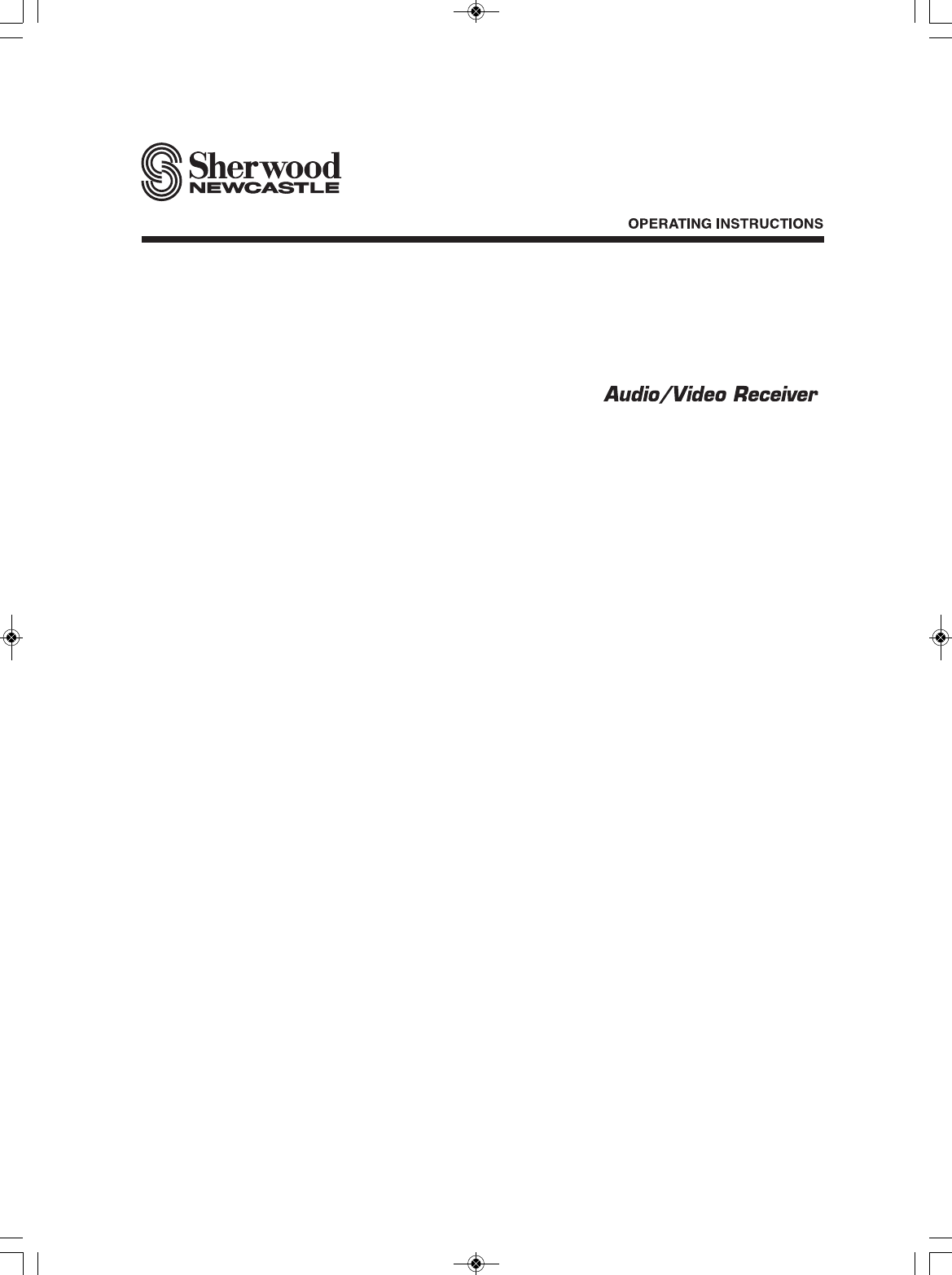
 (13 Seiten)
(13 Seiten) (14 Seiten)
(14 Seiten)







Kommentare zu diesen Handbüchern